Introducing our groundbreaking financial tools, designed to revolutionize your trading experience.
Discover easy to use features to make your trading seamless.
Unlock up to 4% cashback
Transfer your account to Questrade and get 4% cashback. Use code QT4CASHBACK. Terms apply. Learn more
Lesson Questrade Trading
Introducing our groundbreaking financial tools, designed to revolutionize your trading experience.
Discover easy to use features to make your trading seamless.
Research tools powered by TipRanks are integrated into your trading platform at no extra cost. These tools provide a suite of features to aid your trading decisions:
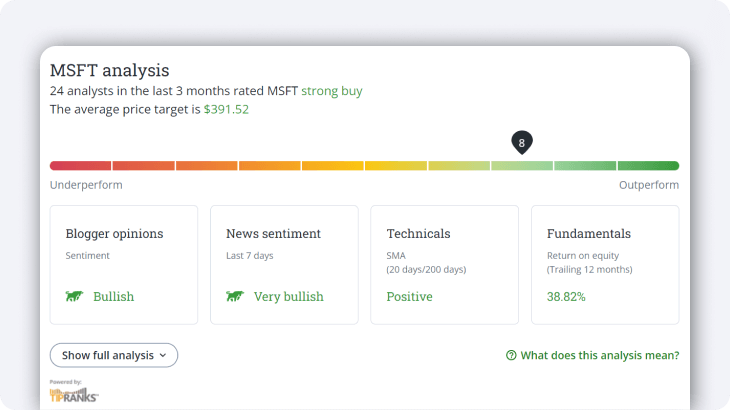
Trending Stocks: Discover significant market movements. You can filter results based on best/worst/most rated stocks, sector, and market cap.
Smart Score: Helps evaluate stock performance using analyst ratings and news sentiment.
Analyst Ratings: Provides a quick cheat sheet to gauge market sentiment for specific stocks, showing a stock’s target price and recommendation (buy, hold, or sell).
News Analysis: Categorizes news articles into "bullish" and "bearish" sentiments, giving you insights into current investor sentiment towards specific stocks.
Disclaimer: The content viewed on the TipRanks window is provided by a third party: TipRanks™. Questrade takes no responsibility for the accuracy or timeliness of the information displayed in the TipRanks window. Questrade does not accept liability in connection with the TipRanks window. The information displayed on the TipRanks window does not constitute advice or a recommendation by Questrade and does not represent the view and opinions of Questrade.
Stay ahead with real-time snap quote prices for stocks and ETFs. With only a single click, this feature helps you to monitor the market accurately and make informed decisions.
Tip: If you’re an active trader, real-time streaming watchlists, order entry and charts are available through the advanced Questrade Edge platforms.
Trade during extended-hours with the Questrade Trading platform and take action when it suits you best, giving you more flexibility.
You can access pre and post-market trading on eligible symbols from 4 am ET to 8 pm ET, Monday to Friday.
Learn how to use the GTEM order duration and more in our article about pre and post market trading.
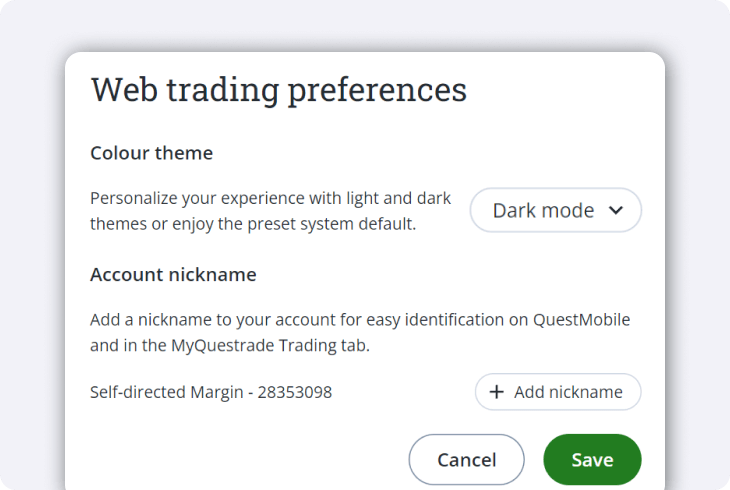
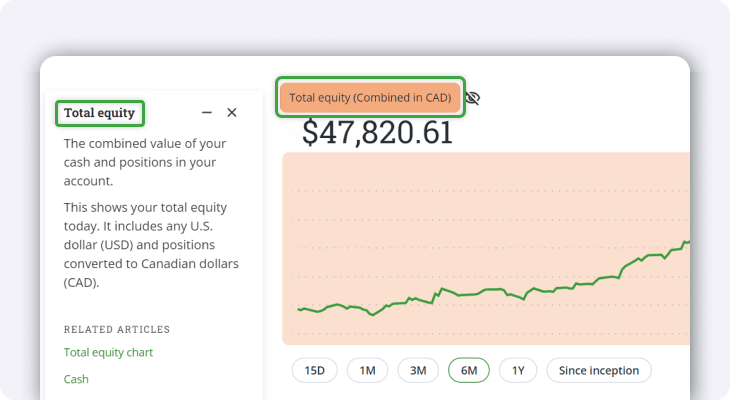
To turn on Learning mode:
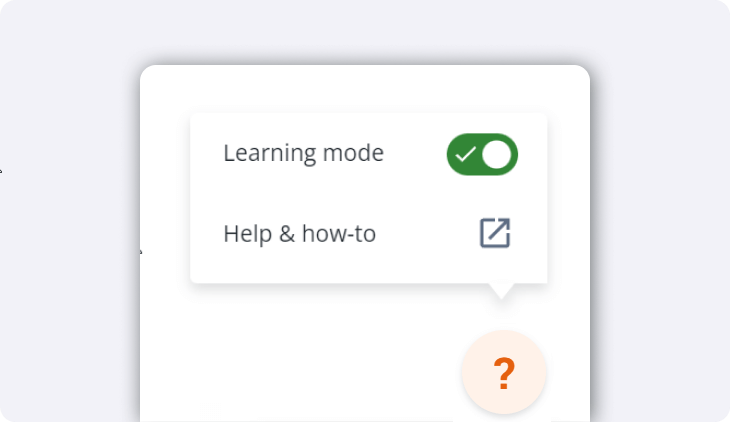
Experience the future of trading with our innovative platforms. Remember, we're here to empower you on your trading journey, providing the tools you need to navigate the financial markets easily and confidently.
Securities shown are for illustrative, educational, and visual purposes only, and should not be relied upon as financial advice. The information provided is not intended to be and should not be construed as a recommendation, offer, or solicitation to buy or sell.
Note: The information in this blog is for educational purposes only and should not be used or construed as financial or investment advice by any individual. Information obtained from third parties is believed to be reliable, but no representations or warranty, expressed or implied, is made by Questrade, Inc., its affiliates or any other person to its accuracy.
Need help? We're here.
Tip: Questrade employees will never ask for your username and password.
Note: We will be closing early at 6pm ET on December 24th 2025.
Toll-free within Canada
From the U.S.
International
Phone Hours:
Monday - Friday 7:30 AM to 8 PM ET
Saturday & Sunday 10 AM - 4 PM ET
Email:
Get in touchVisit the Questrade Centre
5700 Yonge St, North York, ON M2M 4K2
In-Person Hours:
Monday-Friday, 9 AM to 5 PM EST
Need help? We're here.
Tip: Questrade employees will never ask for your username and password.
Note: We will be closing early at 6pm ET on December 24th 2025.
Toll-free within Canada
From the U.S.
International
Phone Hours:
Monday - Friday 7:30 AM to 8 PM ET
Saturday & Sunday 10 AM - 4 PM ET
Email:
Get in touchNeed help? We're here.
Tip: Questrade employees will never ask for your username and password.
Note: We will be closing early at 6pm ET on December 24th 2025.
Toll-free within Canada
From the U.S.
International
Phone Hours:
Monday - Friday 7:30 AM to 8 PM ET
Saturday & Sunday 10 AM - 4 PM ET
Email:
Get in touchNeed help? We're here.
Tip: Questrade employees will never ask for your username and password.
Toll-free within Canada
From the U.S.
International
Phone Hours:
Monday-Friday 4:00 AM to 8 PM EST
Need help? We're here.
Tip: Questrade employees will never ask for your username and password.
Phone Number:
Toll-free within Canada
Phone Hours:
Monday - Thursday, 8 AM to 8 PM EST
Friday, 8 AM - 5 PM EST
Trading services will only be available from
8 AM to 5 PM EST
Holiday Closures:
Email:
Get in touchWorking on a news story or article about Questrade?
The media team is here to help.
Email:
Get in touchHave a general question? Reach out to us
on social media. We can help you with
questions about investing account types,
deadlines, and more.
For security reasons, we cannot
provide
specific details about individual accounts,
holdings, or funding over social media,
nor can we provide investment advice.
Facebook Messenger:
Twitter:
