How do I purchase GICs or Bonds?
You can easily Buy Bonds & GICs directly from the Questrade Trading platform with the steps below:
Due to the ongoing strike, paper statements and physical payment/transfer delivery may experience delays. Learn more here
Lesson Questrade Trading
You can easily Buy Bonds & GICs directly from the Questrade Trading platform with the steps below:
The minimum order for purchasing bonds is $5,000. Bonds can be purchased from 9am - 3:30pm ET. (Excluding weekends/holidays).
Mutual funds can be purchased via the mutual fund centre in Questrade.
Initial Public Offerings (IPOs) can be purchased online through the Questrade IPO Centre.
Alternatively, you can call our trade desk at 1.866.980.9590 to place an order.
If you want more detailed information on your accounts, head over to the Reports page on the top navigation bar.
Here you will find the following sections:
To find more information about a specific stock or ETF:
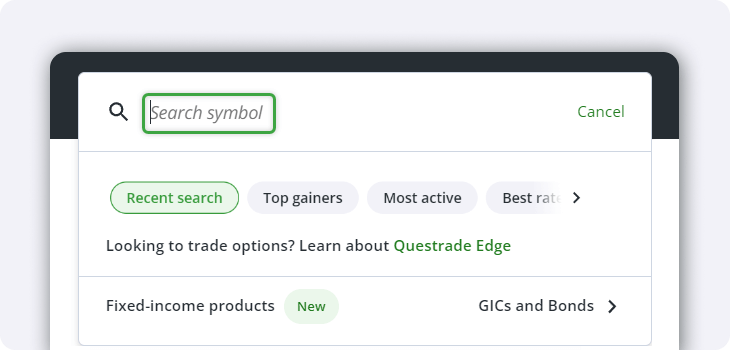
The quotes page provides clear information on the specific security you're interested in, allowing you to concentrate on trading the securities you want.
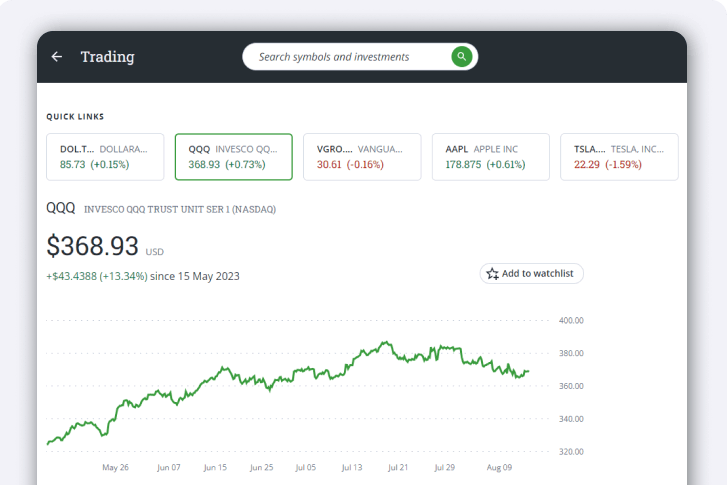
Discover information about the stock/ETF, such as the security’s ticker symbol, historical price chart, the last traded price, P&L and much more.
We've also integrated research tools powered by TipRanks into your trading platform at no extra cost. TipRanks offers a range of features that provide detailed information about stocks and ETFs, including:
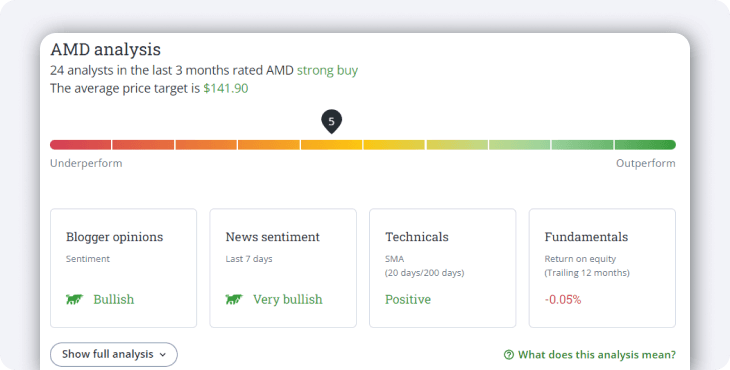
You can see more information about a stock or ETF on our research pages by adding Questrade Edge Web to your platform. Once added, head over to either the Trade button (on the top right of the platform) or Questrade Edge under the Accounts menu.
Note: Securities shown are for illustrative, educational, and visual purposes only, and should not be relied upon as financial advice. The information provided is not intended to be and should not be construed as a recommendation, offer, or solicitation to buy or sell.
Note: The information in this blog is for educational purposes only and should not be used or construed as financial or investment advice by any individual. Information obtained from third parties is believed to be reliable, but no representations or warranty, expressed or implied, is made by Questrade, Inc., its affiliates or any other person to its accuracy.
Need help? We're here.
Tip: Questrade employees will never ask for your username and password.
Toll-free within Canada
From the U.S.
International
Phone Hours:
Monday - Friday 7:30 AM to 8 PM ET
Saturday & Sunday 10 AM - 4 PM ET
Email:
Get in touchVisit the Questrade Centre
5700 Yonge St, North York, ON M2M 4K2
In-Person Hours:
Monday-Friday, 9 AM to 5 PM EST
Need help? We're here.
Tip: Questrade employees will never ask for your username and password.
Toll-free within Canada
From the U.S.
International
Phone Hours:
Monday - Friday 7:30 AM to 8 PM ET
Saturday & Sunday 10 AM - 4 PM ET
Email:
Get in touchNeed help? We're here.
Tip: Questrade employees will never ask for your username and password.
Toll-free within Canada
From the U.S.
International
Phone Hours:
Monday - Friday 7:30 AM to 8 PM ET
Saturday & Sunday 10 AM - 4 PM ET
Email:
Get in touchNeed help? We're here.
Tip: Questrade employees will never ask for your username and password.
Toll-free within Canada
From the U.S.
International
Phone Hours:
Monday-Friday 4:00 AM to 8 PM EST
Need help? We're here.
Tip: Questrade employees will never ask for your username and password.
Phone Number:
Toll-free within Canada
Phone Hours:
Monday - Thursday, 8 AM to 8 PM EST
Friday, 8 AM - 5 PM EST
Trading services will only be available from
8 AM to 5 PM EST
Holiday Closures:
Email:
Get in touchWorking on a news story or article about Questrade?
The media team is here to help.
Email:
Get in touchHave a general question? Reach out to us
on social media. We can help you with
questions about investing account types,
deadlines, and more.
For security reasons, we cannot
provide
specific details about individual accounts,
holdings, or funding over social media,
nor can we provide investment advice.
Facebook Messenger:
Twitter:
