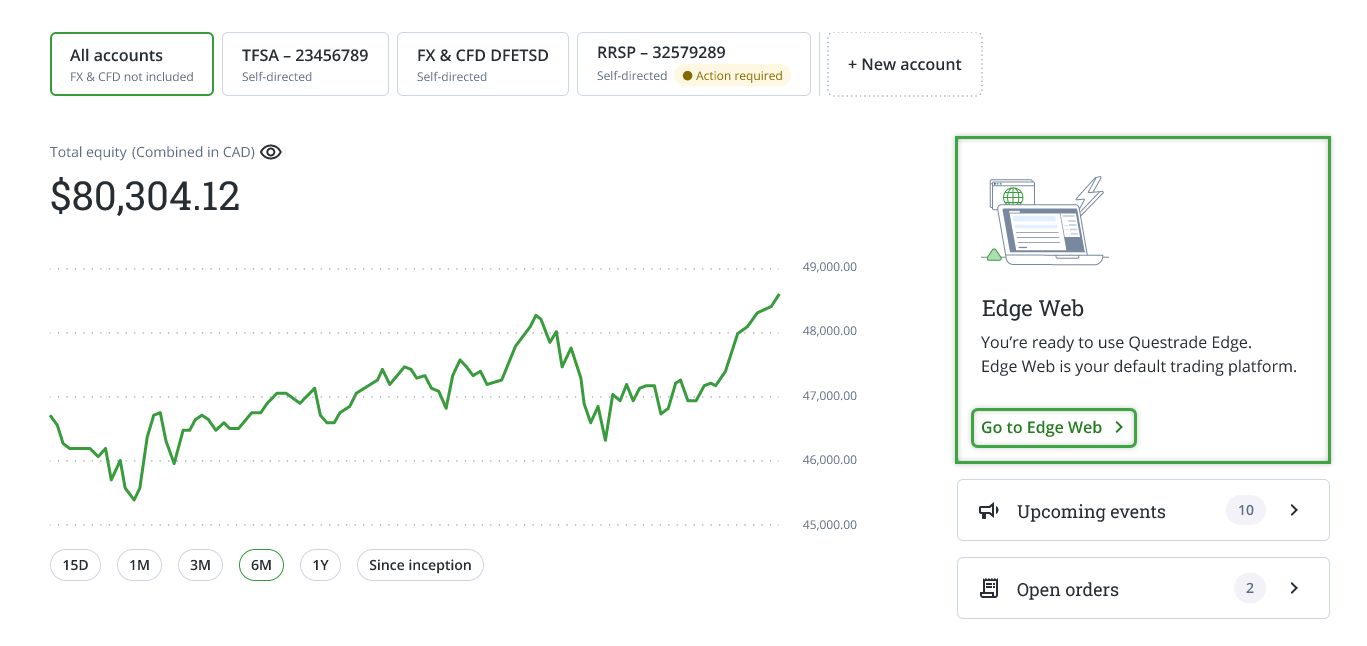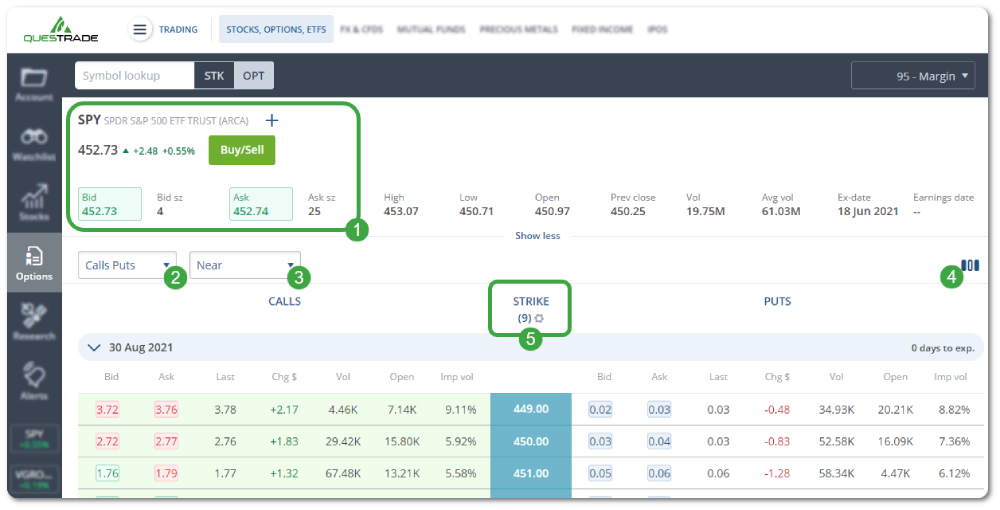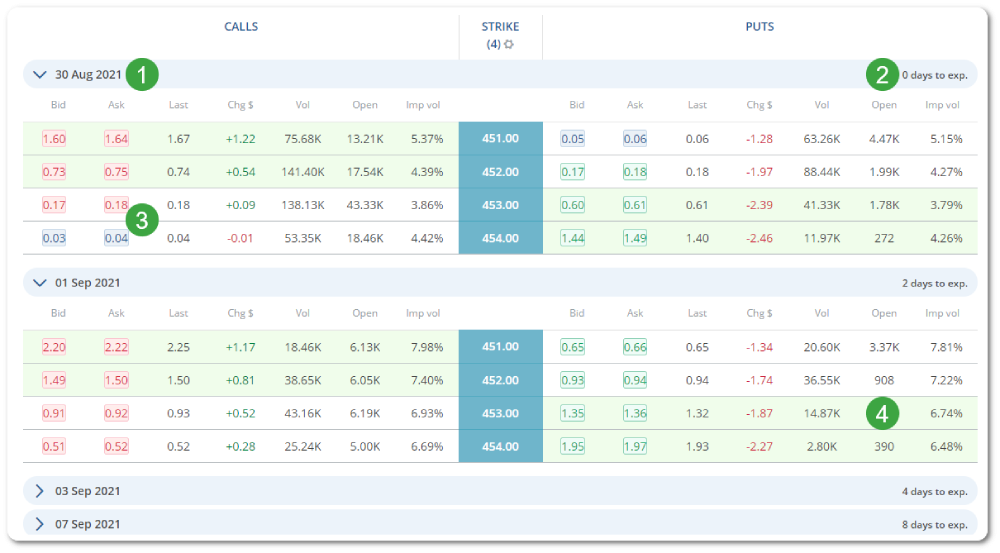Looking up an option quote (sometimes called an option “chain”) using the Edge web platform is easy. First, access the Questrade Edge Web platform on the right side panel of your Summary page.
Please note: the securities shown below are for illustrative and educational purposes only.