Note: The information in this blog is for educational purposes only and should not be used or construed as financial or investment advice by any individual. Information obtained from third parties is believed to be reliable, but no representations or warranty, expressed or implied, is made by Questrade, Inc., its affiliates or any other person to its accuracy.
Lesson Options trading
Multi-leg options in Edge Web
Learn how the Questrade Edge Web platform makes multi-leg options trading more straightforward, so that you can more easily work them into your trading strategy.
To place a multi-leg option trade on Questrade Edge Web, please follow the steps below.
Log in to Questrade Trading and navigate to Edge Web. You may need to add Edge web if you haven’t already done so.
Enter the symbol or name (1) of the underlying security you’re looking to trade in the Order entry tab.
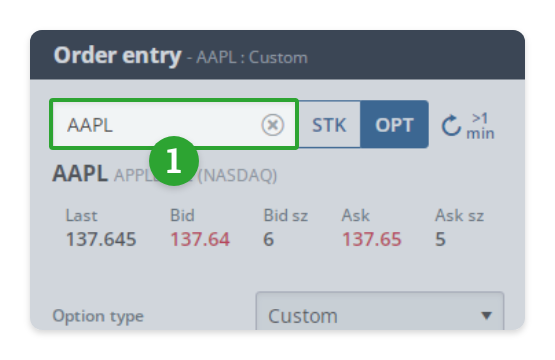
Change the toggle next to the symbol field (2) from STK to OPT to trade options.
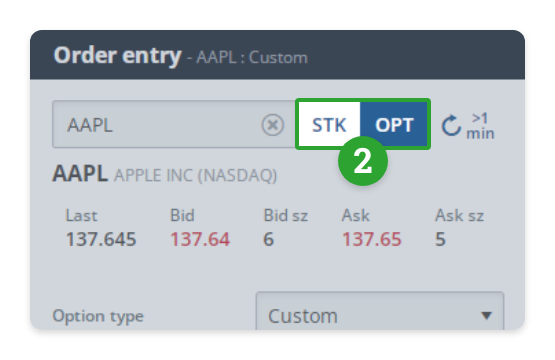
Tap Option type (3) to select your multi-leg strategy from the drop-down menu or select “Custom” to customize your own.
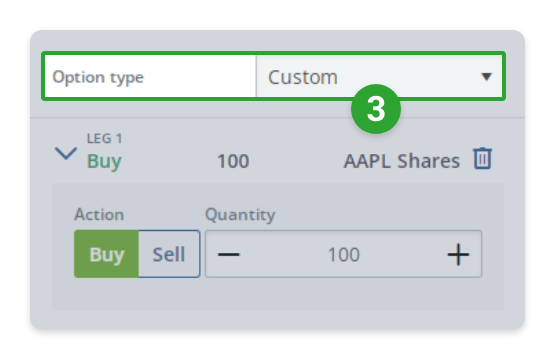
Enter the details of your trade. You can change the details of a specific leg by clicking on its pull-down to show the leg order details (4), or remove a leg by clicking the bin (5)
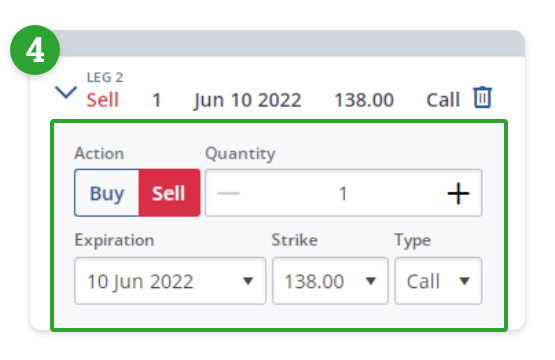

| Leg order details (4) | Description |
|---|---|
| Action | Whether the leg will buy or sell the security. If the action would sell a security that they don’t own, the transaction may result in a short sale. |
| Quantity | Number of option contracts or shares to buy or sell |
| Expiration | Date at which an option contract expires |
| Strike | Price at which the holder can buy (or sell) the shares if the option is exercised |
| Type | The type of option purchased in the leg (typically a Call or Put) |
Select order type and duration from the transaction order details (6) as you would with any other order. If you select limit order, you will be setting the limit for the total sum of all legs of the transaction.
Click Send order
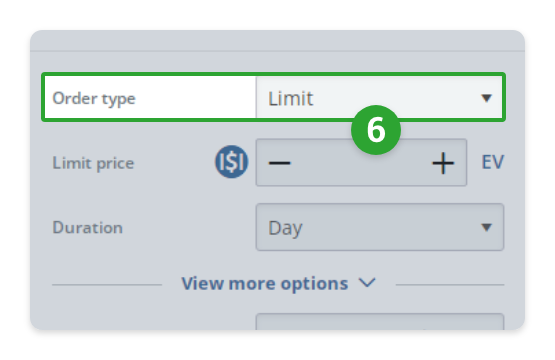
| Transaction order details (6) | Description |
|---|---|
| Order Type | The type of order to be placed. To learn more about the different order types, click here. |
| Limit price | If the order type of Limit, the limit price is set here. This limit is set for the total price of the entire multi-leg transaction. |
| Duration | Select a duration to specify how long the order should remain active. For more information, click here. |
| Account | The account in which the transaction is to take place |
Depending on your order entry preferences, an order confirmation window will appear. Review your order and when you’re ready click Send order.
Related lessons
Want to dive deeper?
Introduction to options trading
Get a comprehensive introduction to trading options, how they work and answers to common questions and terminology.
View lessonRead next
Advanced options trading
Get a comprehensive introduction to options trading strategies, and how options levels work.
View lessonExplore
Questrade trading platforms
Discover all of Questrade’s trading platforms and decide which one is best suited for you, and your investment style.
View lesson