Looking up an option quote table (sometimes called an option chain) using Questrade Edge desktop is easy.
Lesson Options trading
Options trading in Questrade Edge Desktop
Learn more about how to trade options using the Questrade Edge Desktop platform.
First, launch the application on your PC or Mac, and log in.
Next, click Options from the top menu, and enter the ticker symbol of the underlying security.
- The Symbol lookup box here allows you to switch between different underlying securities.
- The menu on the left allows you to switch between viewing single-leg options (buying or selling a call or put), or complex multi-leg options strategies which involve combining different types of options or stock ownership.
- Check out this article on Option levels for more information about the different types of strategies available.
- The menu here allows you to switch between viewing different expiration dates.
- You can choose to view only options expiring soon (near), in a long time (far), All expirations, or a select date.
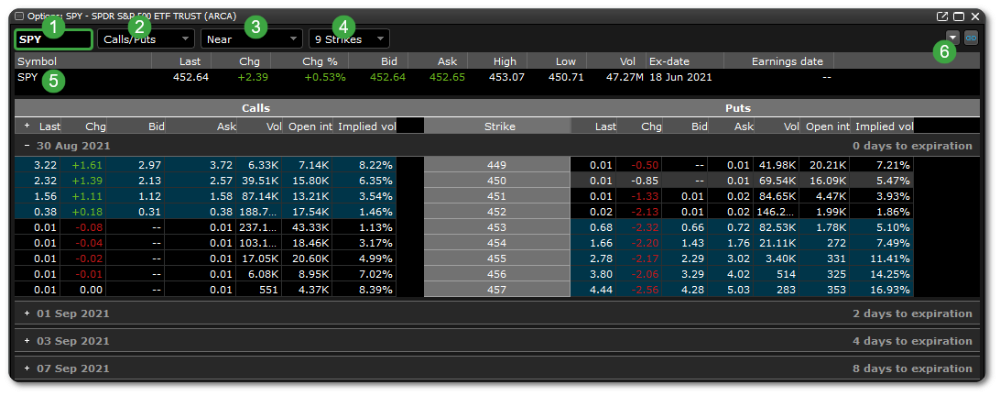
- You can also choose to change how many Strike prices are shown in the quote table below.
- You can view any amount from 4-9, or choose to view All strike prices
- Please note: If you choose All strike prices, and All expiration dates, depending on the speed and performance of your computer, you may experience slowdowns due to the amount of information streaming and processing in the background.
- Below the menus and symbol lookup, you’ll see a simplified level 1 quote with important information about the underlying asset like the Bid, Ask, Volume and change in price.
- The Settings button on the top right allows you to edit the default columns of information displayed here in the options quote table.
- By default, you’ll see the Bid, Ask, Last traded price, Change in $, Volume, Open interest, and Implied volatility.
- The additional columns available are: Ask size, Bid size, Change in %, and the various Options “Greeks”:
- The “Greeks” (Delta, Gamma, Rho, Theta, and Vega) are explained in more detail in our Options terminology article.
Let’s take a deeper look at the options quote table:
With the default view, Calls are shown on the left, and Puts are shown on the right side.
Options highlighted in blue are considered to be In-the-money, in this example, SPY’s price per share is $452.64.
You can also edit this default view by jumping into the Settings at the top right of the widget. Pick from custom colours, fonts, and much more.
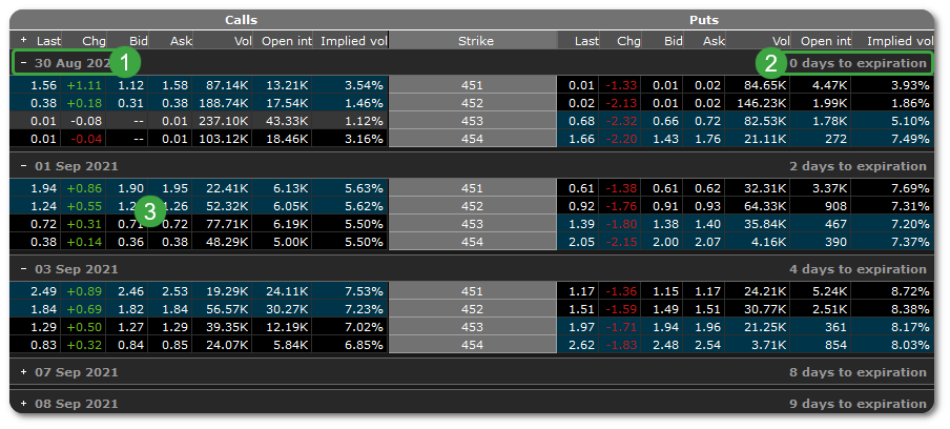
- On the top left, we’ll see the expiration date for the 4 strike prices shown.
- You can also click to hide this specific expiration date, or click to expand any other dates below.
- On the top right, we’ll see the amount of days left until expiry.
- Click on any of the Bid or Ask prices to quickly add this specific option to a new order entry widget.
- Clicking the Bid or Ask will set up a limit order with that specific price.
Can’t see the strike price you’re looking for? Try changing the view using the button at the top. If the strike price still isn’t available, it’s possible there are no options contracts available at that price, and the open interest might be zero.
Tip: You can also ‘link’ this widget with any other widgets (level 1, order entry, charts..) by clicking the chain icon in the top right, and choosing a colour. This widget will then be associated with that colour, and if you link any other widgets such as a level 1 quote with the same colour, both widgets will automatically update to the same symbol. (I.e. Green link for options and green link for chart.)
Get more options features with Questrade Plus
Get access to the helpful P&L Calculator, Level 1 real-time streaming data for U.S. equities & options, and more, all for only $11.95 per month. Sign up to Questrade Plus today.
Note: The information in this blog is for educational purposes only and should not be used or construed as financial or investment advice by any individual. Information obtained from third parties is believed to be reliable, but no representations or warranty, expressed or implied, is made by Questrade, Inc., its affiliates or any other person to its accuracy.
Related lessons
Want to dive deeper?
Introduction to options trading
Get a comprehensive introduction to trading options, how they work and answers to common questions and terminology.
View lessonRead next
Advanced options trading
Get a comprehensive introduction to options trading strategies, and how options levels work.
View lessonExplore
Questrade trading platforms
Discover all of Questrade’s trading platforms and decide which one is best suited for you, and your investment style.
View lesson