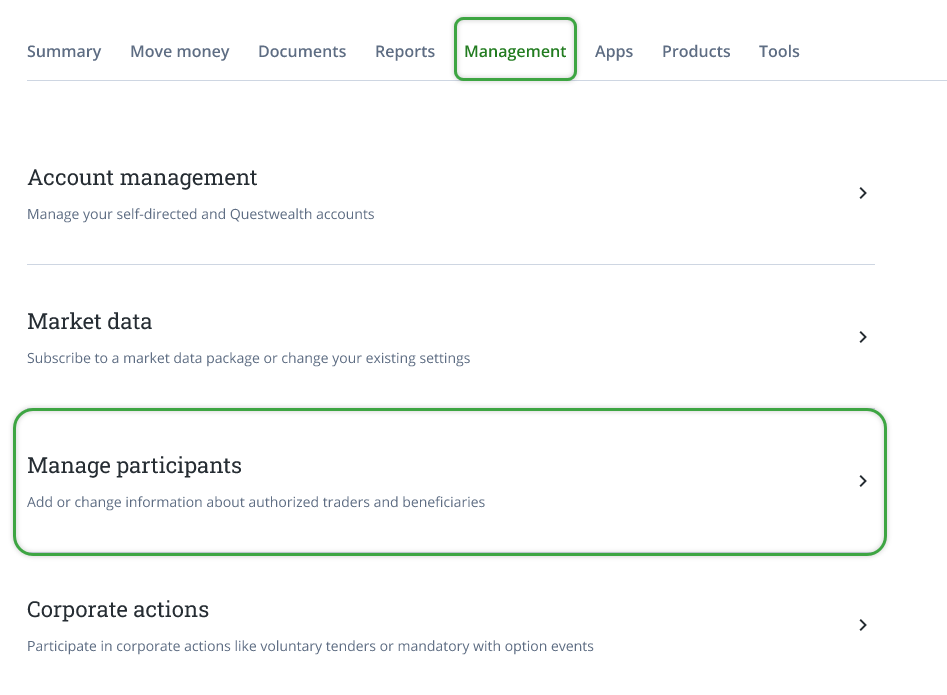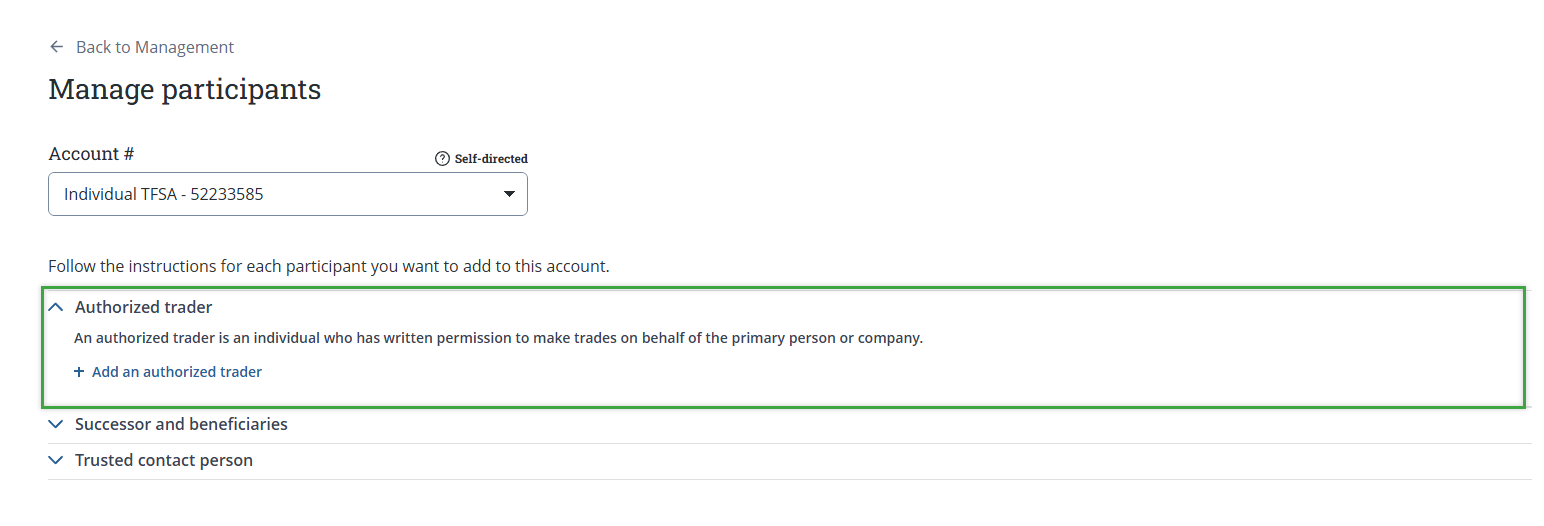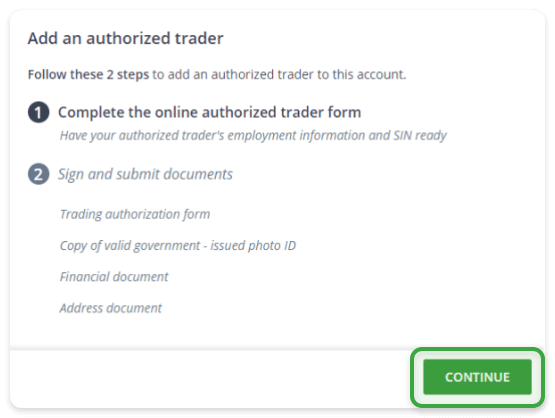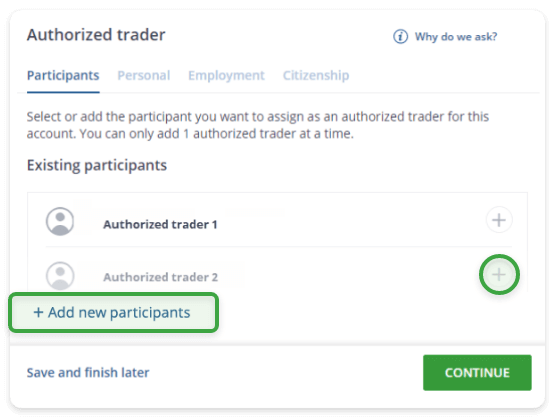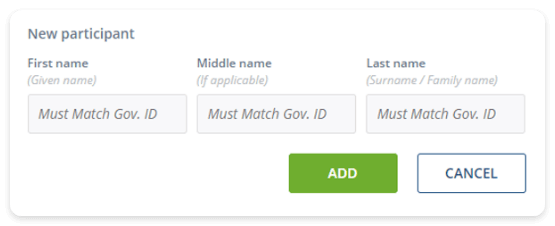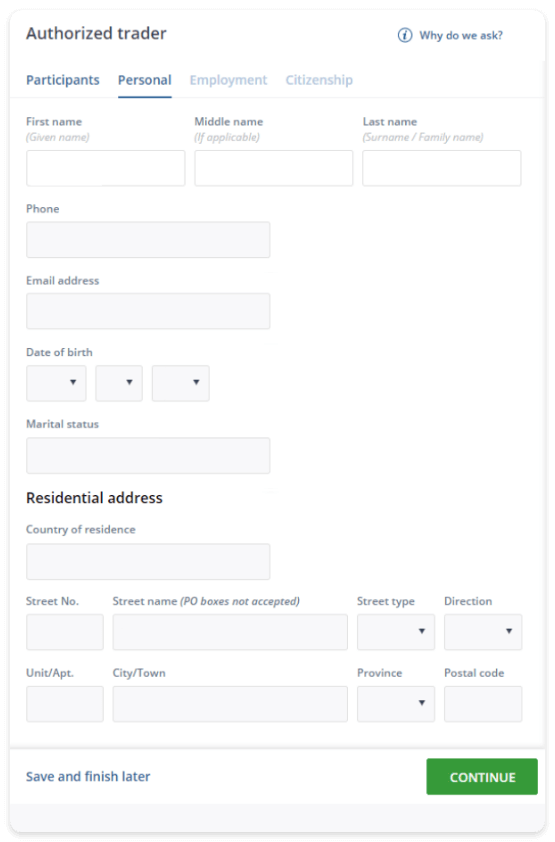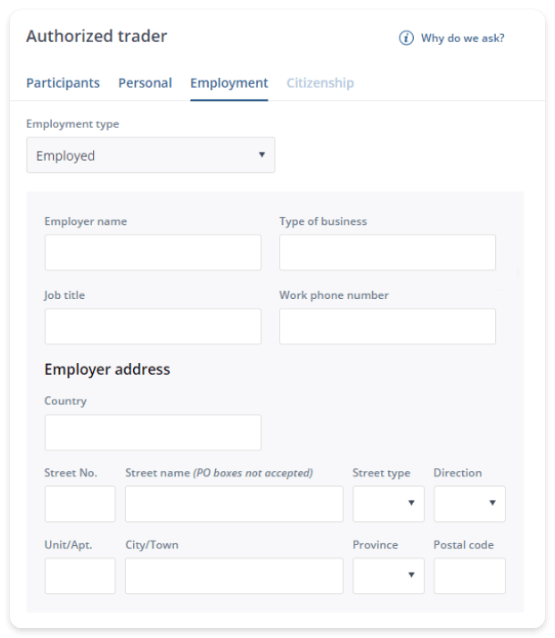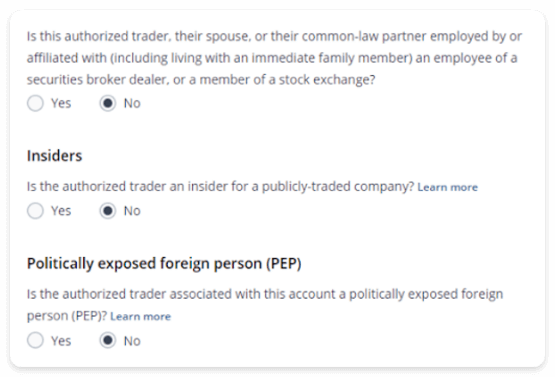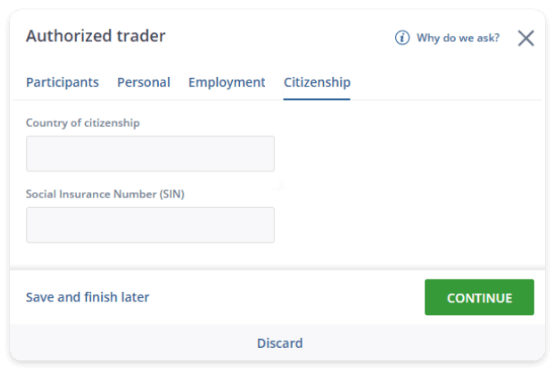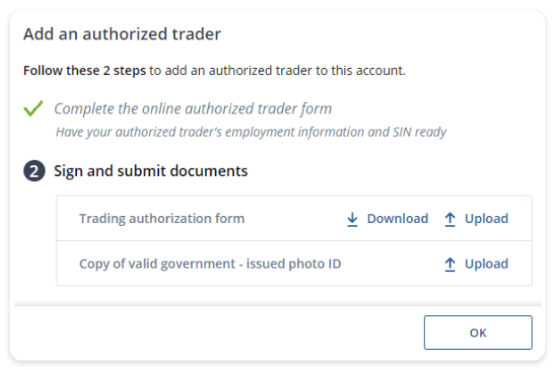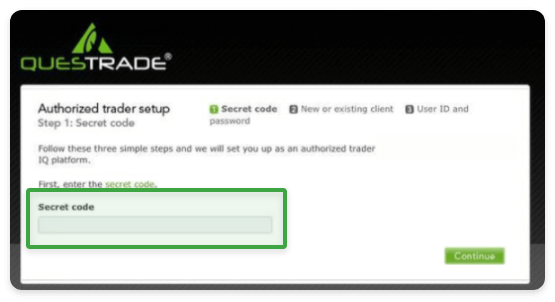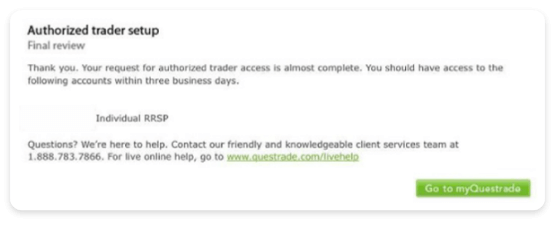Account holders can designate a specific person such as a spouse, family member, or friend as an authorized trader for their account.
Authorized traders without their own Questrade accounts can obtain their own unique username and password allowing them trading access to designated accounts through the trading platform. If the authorized trader has their own Questrade account, they’ll be able to log in with their username and place trades on the authorized account after the set-up process is complete.
Authorized traders can:
- Place trades on your behalf
- View account activity, balances, and positions
- View trade confirmations and limited statements
Authorized traders however cannot:
- Place, or update withdrawals, or other administrative requests
- Such as transfer of funds/positions between accounts
- Provide DRIP instructions
- Place/accept corporate action requests
- Make updates to account settings or personal information
- Request for information on the account other than that related to trading
- Use the primary account holder’s login credentials
You can add an authorized trader to your Self-directed account at any time after your account has been approved.
Please note: Authorized traders will only be able to place trades using the Questrade Edge platforms. After setting up an authorized trader, the authorized trader needs to add Questrade Edge.
You can do this after logging in by clicking the ACCOUNTS menu at the top left, then clicking Other Platforms, then finally Questrade Edge from the top menu.
Please check out the sections below for step-by-step instructions for adding an authorized trader.