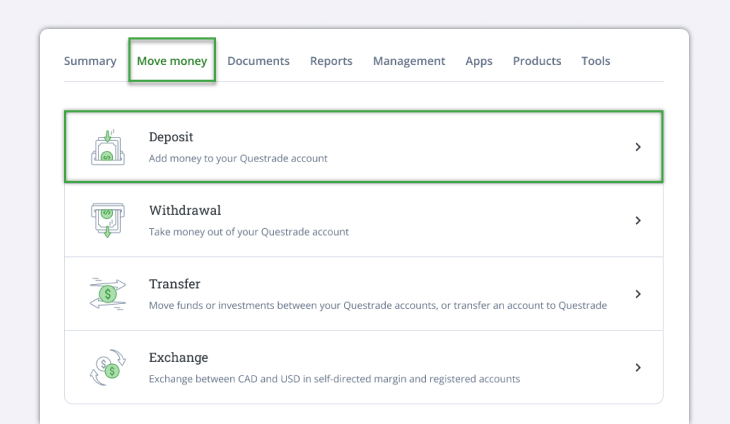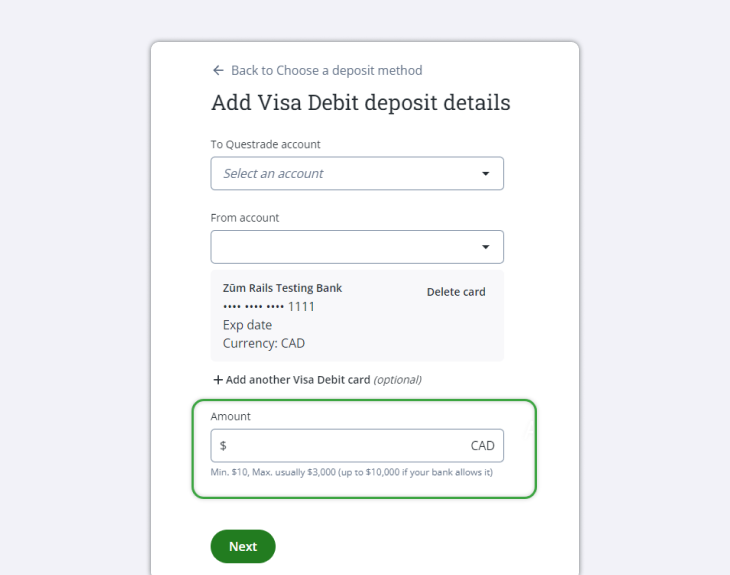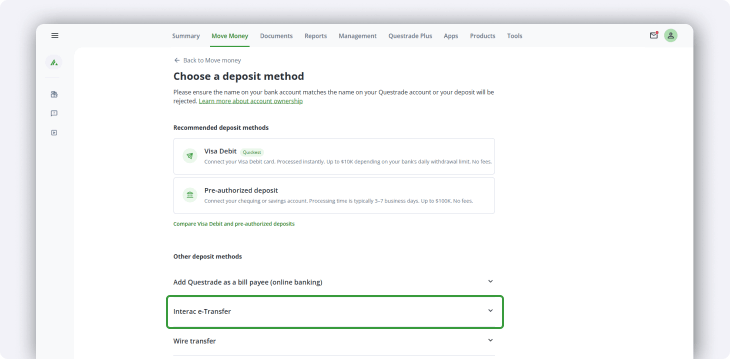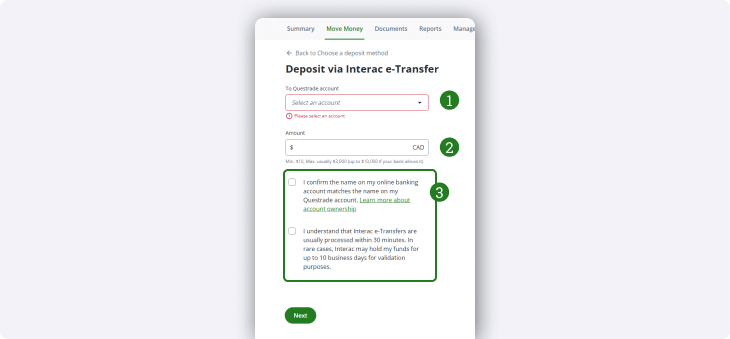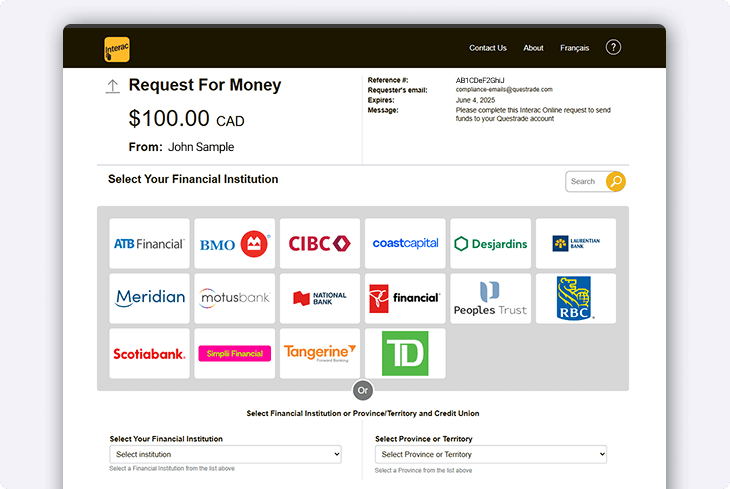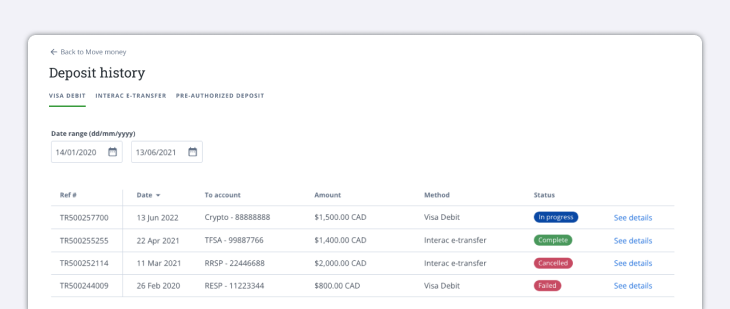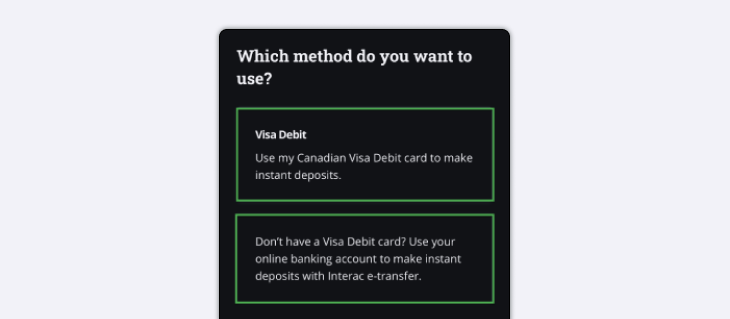Instant deposit allows you to fund your Self-directed or Questwealth account using your Canadian Interac or Visa Debit up to $10,000 per transaction (or your bank account’s daily transaction limit). Please contact your bank to authorize deposits over your daily maximum.
Making an instant deposit is easy and only takes a few minutes to set up - allowing you to put your money to work immediately.