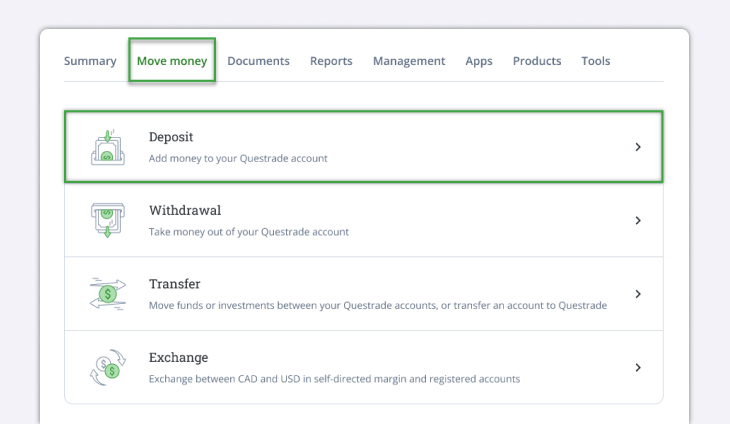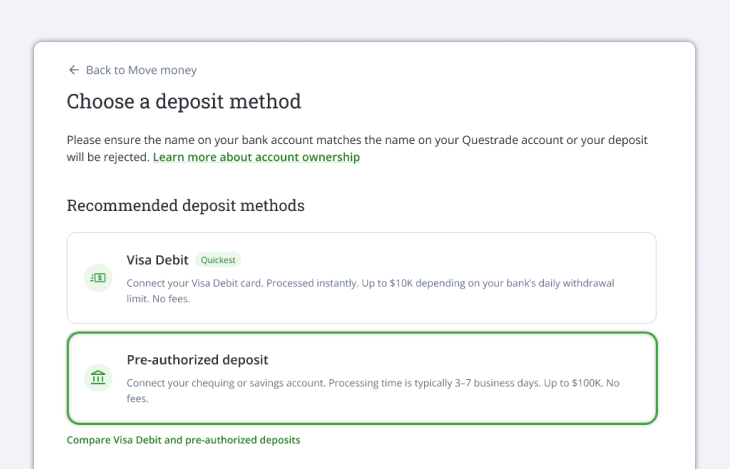Pre-Authorized Deposits (PADs) are another method to electronically fund your account at Questrade.
They can be used with both CAD and USD but are more frequently used to fund with USD due to online banking limitations with USD deposits.
Setting up a PAD
To set up a new PAD follow these steps:
- Log in to your Questrade Account
- In the top navigation bar, head over to the select Deposit under the Move money page.