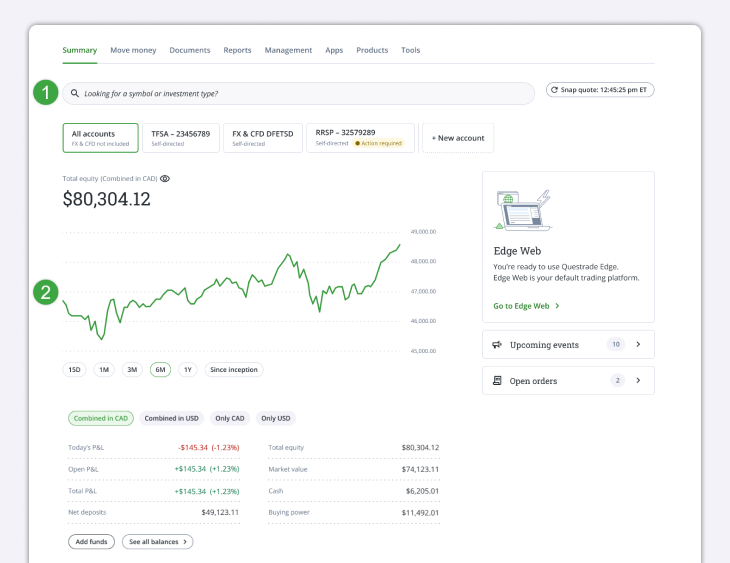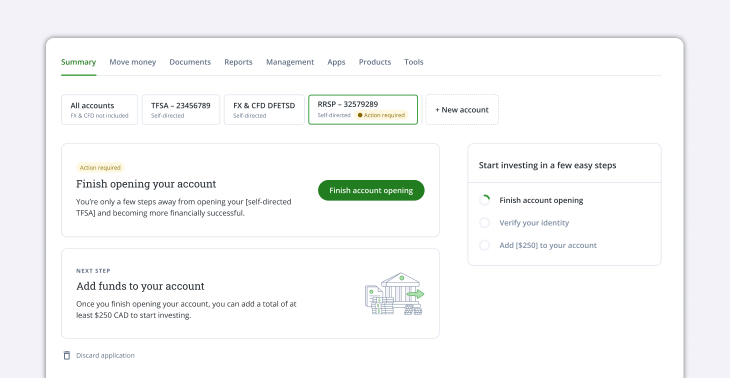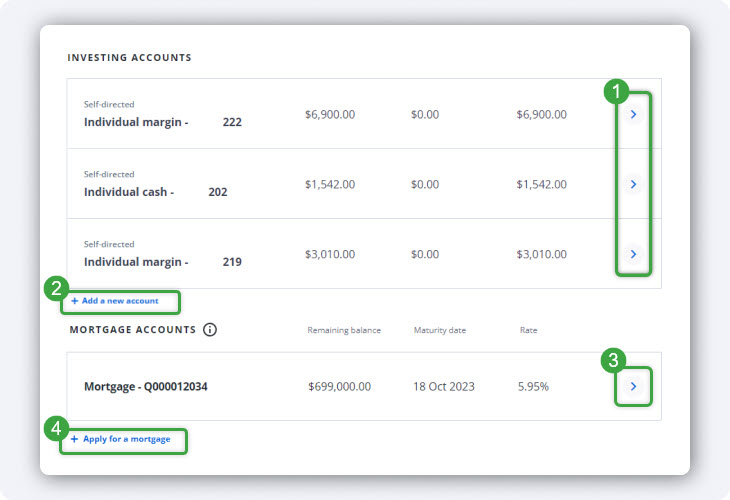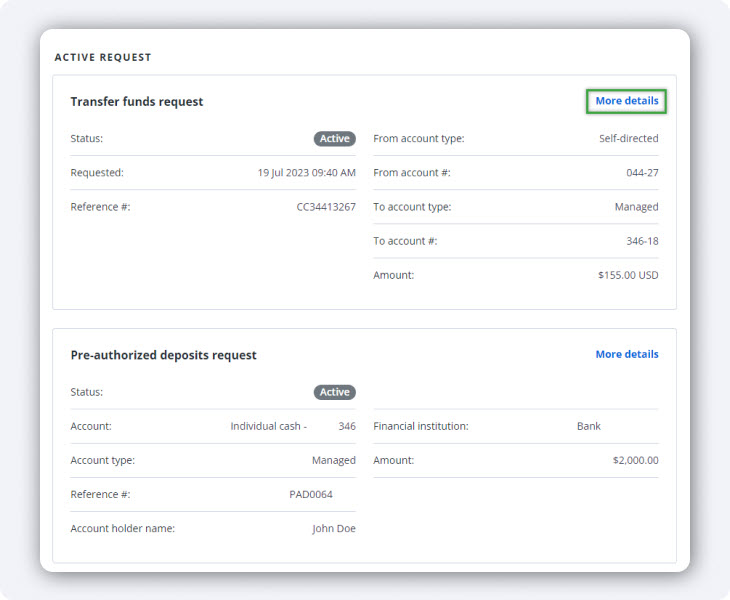Your summary page is your default homepage after logging in. Here, you’ll see two main sections:
- Investing accounts selection: Select the account you want to check. Your Questrade (and Questwealth) account will be displayed here. As well, if you have any accounts pending for completion, you will find them here. More information about account completion is found below this section.
- Balances: View the balances of all your investing accounts combined in Canadian dollars (even if you hold U.S. currency or investments).
- Your Cash, Market Value, and Total Equity balances are displayed using live data (when you refresh your page), and your Open P&L is shown as of the previous trading day.
- For more information on terms like Total equity or Open P&L, check out our Understanding your balances article.