Lesson Account profile and security
Account security centre
Learn how we safeguard your privacy and personal information, and steps you can take to help keep your account secure.
Welcome to the account security centre
Questrade is committed to protecting your personal and financial information. We offer a comprehensive, multi-layered approach to safeguard your privacy and ensure that your personal information is secure. Our goal is to provide you with online access that is convenient, safe, and secure.
While we work hard to ensure our technology meets or exceeds industry standards, the best way to keep your investments and information secure is to work together with us. Take a look at our security best practices and Privacy Policy for helpful information as well as tips to enhance your online security.
You can also learn more about some of the common frauds and scams targeting the online financial services industry. No matter what type of device you log in to your account from—desktop, laptop, tablet, or smartphone—security is a shared responsibility.
We guarantee 100% reimbursement for any unauthorized transactions in your Questrade account that result in direct losses, subject to certain conditions. For more information, check our Online Security Guarantee.
Protecting access to your Questrade account
You can access your account only by providing the correct login credentials; i.e., your user ID and password. Along with these credentials, it is important for you to verify your phone and email in your Profile.
Doing this enables 2-step verification (2SV) as an added layer of security to help ensure only you can access your account information. With 2SV, we verify your identity by sending a time-sensitive, auto-generated verification code to your phone (by SMS text or phone call) or to your email address for you to enter online to confirm your identity.
To verify your phone and email, do the following:
- Log in to your Questrade account
- Under your name, click Profile
- In your Profile, to the right of the fields with your Phone number and Email address, click VERIFY. A verification code is sent to you to enter online.
- Once you enter it successfully, 2SV is enabled at your next login. If you are verifying your phone number, you can choose to receive the code by SMS text or phone call. If you are verifying your email address, you will receive the code by email.
- To save your Profile, click SAVE
Mobile authenticators
In addition to the 2SV options above, we also support mobile authenticators. A mobile authenticator is another form of multi-factor authentication, and can help provide additional security when accessing your account online.
Authenticators are mobile apps that generate a unique time-based, one-time password (TOTP) that needs to be entered in addition to the standard username and password.
Questrade now supports mobile authenticators, and you can set one up on your Settings page:
- Click Manage next to the mobile authenticator option
- Turn the toggle On
- Save your Recovery codes
- Install the app on your mobile device, and scan the QR code on the next page
- Your authenticator is now ready to use
Learn more about mobile authenticators.
Trusted device
When you are enabled with 2SV, we keep a list of the trusted device(s) you use when you log in to your Questrade account, to ensure the security of your account access.
A trusted device is a computer or other device that is designated by you as what you use to log in to your Questrade account. When you log in using a trusted device, you are less likely to be asked to enter a verification code each time you log in.
A list of your trusted devices is maintained in your Settings > My trusted devices.
Biometric ID
If you have enabled biometric ID (fingerprint, touch, or face ID) on your mobile phone, you can also enable this for the Questrade app by logging in, going to Settings, and clicking Log in with [biometric] ID.
PIN (for contacting Customer Service)
You can set up a PIN (personal identification number) that you use to identify yourself—along with your account number—whenever you contact our Customer Service team by phone or chat.
Using a PIN reduces the number of security questions we ask you, which saves you time and gets you to the support you need more quickly.
- To set up a PIN, log in to your Questrade account, go to Settings > Profile, click Edit, and, in the PIN field, enter 4 digits. To change your PIN, follow the same process
- Only a primary account holder can set up a PIN
Last login alerts
It’s important to monitor your account regularly so that, if you detect any unusual or suspicious activity, you can contact Questrade security right away.
At Questrade, we let you know when your account has been logged into from a different physical device, location, or browser.
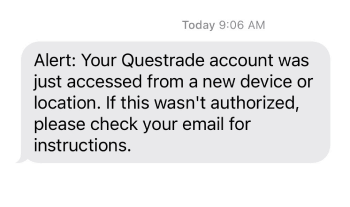
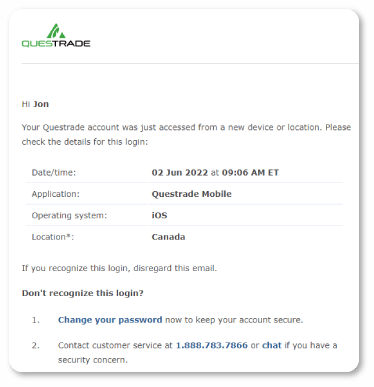
When you log into a new device or unfamiliar network for the first time, you may also receive a text message and/or email confirmation when accessing your account.
This is to help keep you informed about the login activity for your account and provides additional peace of mind for account security.
It’s very important that you keep your phone number and email listed in your Profile up-to-date, as this is how you’ll receive communications about unusual logins.
In addition, for self-directed accounts, you can set up trade confirmation alerts to let you know when a buy/sell order has been completed in your account.
When you log in to your Questrade account, you can view details on the last time your account was accessed.
Questrade Trading and Edge Web
When you log in through a web browser, the last login alert will be visible briefly on the top right hand corner of your screen.
This is available next to the green Trade button. (The Profile menu & log out buttons are temporarily hidden by the last login widget.)
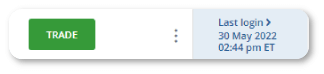
You can click the 3 dots next to the LOG OUT button anytime to view the last login details again once it disappears.
If you’d like more information on the login, what computer it was from and where, you can click the blue highlighted area for more info.
QuestMobile
When you log in using the QuestMobile App, you can also view your last login details in the main Menu (available from the top left hand side of the main screen after logging in).
The last login details are visible at the very top of your menu, and show the approximate last login time for your account.
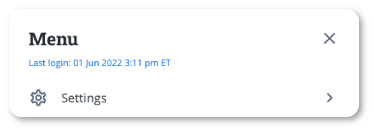
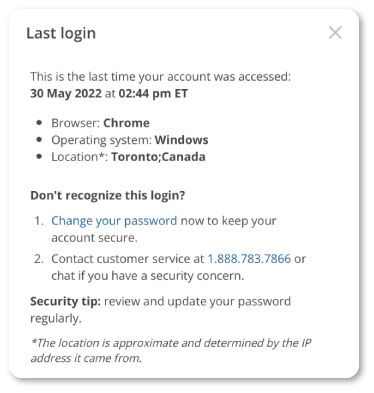
You can also tap the blue highlighted text to view a popup with more information about your last login including:
- The date and time of the login
- The operating system used
- The approximate location
Note: VPN usage and other factors may affect your last login location’s accuracy.
Questrade app
When you log in using our legacy mobile application, you can also view your last login alerts.
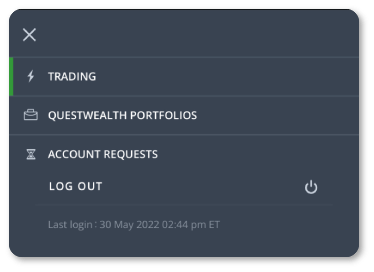
Click the main Menu, and your last login information is visible at the bottom of the page right under the LOG OUT button.
If you’re interested in viewing more information about your last login, you can also click the text to view a popup similar to what’s shown above.
Best practices to help keep your account secure
Follow these best practices:
- Always sign out of your account and close your Internet browser when you’re finished
- Never share your user ID and password with anyone
- Avoid logging in to your account from public Wi-Fi networks, libraries, or Internet cafés
- Regularly review your account activity, statements, and trade confirmations
- Make sure you comply with all relevant terms and conditions of our Online Security Guarantee
- Chat or call us immediately at 1.888.783.7866 if you notice any suspicious activity in your account or believe someone knows your password
- For more best practices to protect your online information, see Security best practices
Reporting a suspicious activity or breach
If your computer has been compromised and you're concerned that your personal information has been accessed without your permission, chat or call us immediately at 1.888.783.7866.
We do not recommend using email as a contact method.
When you contact us, have the following information handy:
- Your name
- Account number
- The date of the incident
- The details about your personal information being shared without your permission
External resources
For additional information on security, visit these external resources:
- The RCMP's fraud and scam resource page
- The Government of Canada's resources page on identity theft. This comprehensive list includes tips as well as links to provincial agencies
- Canadian Anti-Fraud Centre
Note: The information in this blog is for educational purposes only and should not be used or construed as financial or investment advice by any individual. Information obtained from third parties is believed to be reliable, but no representations or warranty, expressed or implied, is made by Questrade, Inc., its affiliates or any other person to its accuracy.
Related lessons
Want to dive deeper?
How to open an account
Learn what you need to know when opening a self-directed or Questwealth Portfolios account.
View lessonRead next
Balances and Reports
Understand how to read your account balances and the reports pages to know more about your investments.
View lessonExplore
Track your account activity
Understand where and how to track your account’s activities including trades, deposits and more.
View lesson