Lesson Explore QuestMobile
Transaction history
Learn all about your transaction history in the QuestMobile app.
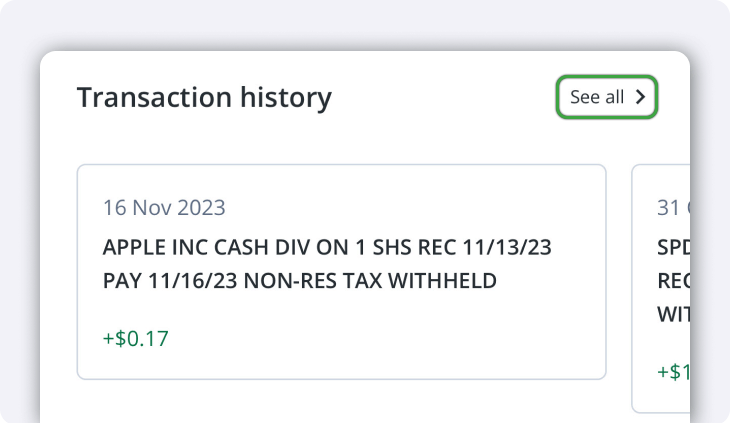
You can see your most recent transactions shown below your positions on the homepage. Swipe to the left to scroll through your recent transactions, or tap See all to view them on a separate page with a more detailed view.
- You can also tap on any of the transactions to view more details such as the Action, Quantity, commissions, etc.
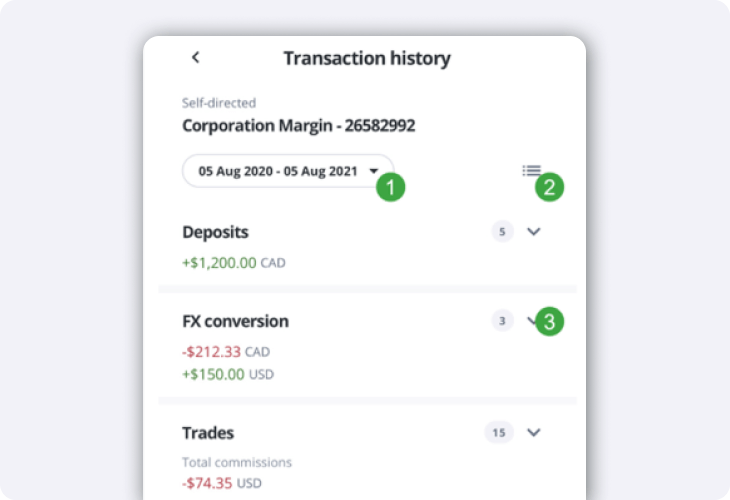
On the Transaction history page, you’ll see your transactions grouped together by type, and you can switch your view to a chronological order any time by tapping the menu button at the top right.
- Tap the date range bubble to choose from a list of ranges, or set a custom date range.
- Tap the menu button on the left to change your view from grouped to chronological.
- Tap the expand button beside the type of transaction to view them in a list.
- Once you expand the list, tap any of the transactions for more details
Note: The information in this blog is for educational purposes only and should not be used or construed as financial or investment advice by any individual. Information obtained from third parties is believed to be reliable, but no representations or warranty, expressed or implied, is made by Questrade, Inc., its affiliates or any other person to its accuracy.
Related lessons
Want to dive deeper?
How to open an account
Learn what you need to know when opening a self-directed or Questwealth Portfolios account.
View lessonRead next
Making your first trade
Learn how to make your first trade, read order status, and understand trade executions in our trading platforms.
View lessonExplore
Questrade trading platforms
Discover all of Questrade’s trading platforms and decide which one is best suited for you, and your investment style.
View lesson