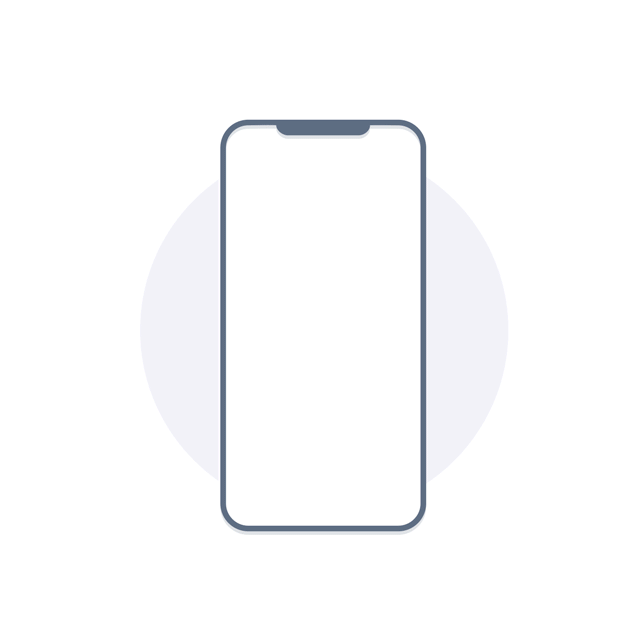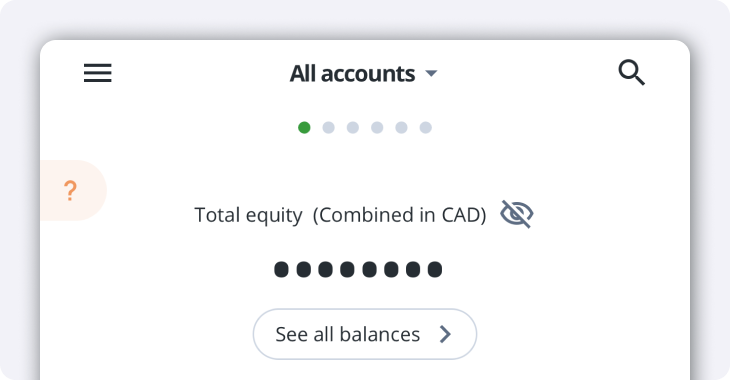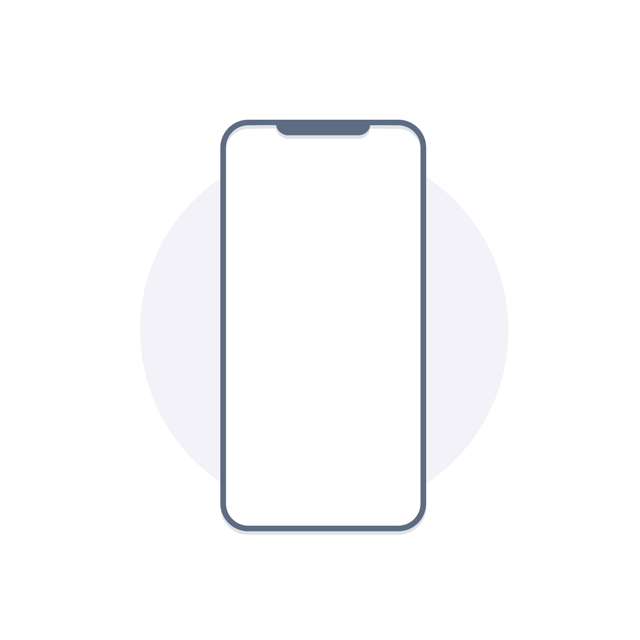Simplify your trading experience with our seamless financial tools.
With QuestMobile, we rebuilt the trading experience from the ground up. We will be continuously adding tools and expanding account management capabilities, so keep your version updated to make sure you always have the latest features.