Placing a trade with QuestMobile is simple and straightforward. Follow these steps for a successful first trade:
Lesson Explore QuestMobile
Placing a trade
Learn the ins and outs of placing a trade using QuestMobile.
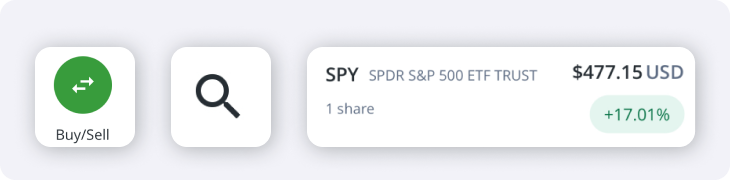
Please note: The following quotes and ticker symbols are for example educational purposes only.
- Navigate to the Stock/ETF Quote page in any of the following ways:
- Tap the green Buy/Sell button from the homepage
- Tap the magnifying glass icon from the top right
- Tap on any symbol from your positions, or watchlists
On the Quote page, you will find information about the stock or ETF, including a historical performance chart, and key Statistics below (dividends, P/E, Volume, etc.).
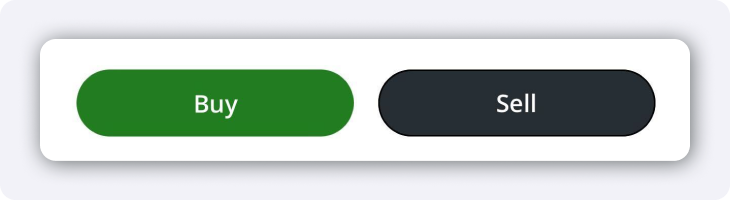
- Tap the Buy or Sell button at the bottom of your screen.
QuestMobile allows you to personalize the way you place orders. Depending on your Order entry preference, you will see either the Multi-page order entry (default) or Single-page order entry on the next page.
To change your Order entry preference in the QuestMobile app, head to Settings, select Investing, then Order entry preference.
- If you have multiple self-directed accounts, select which account to place your trade in.
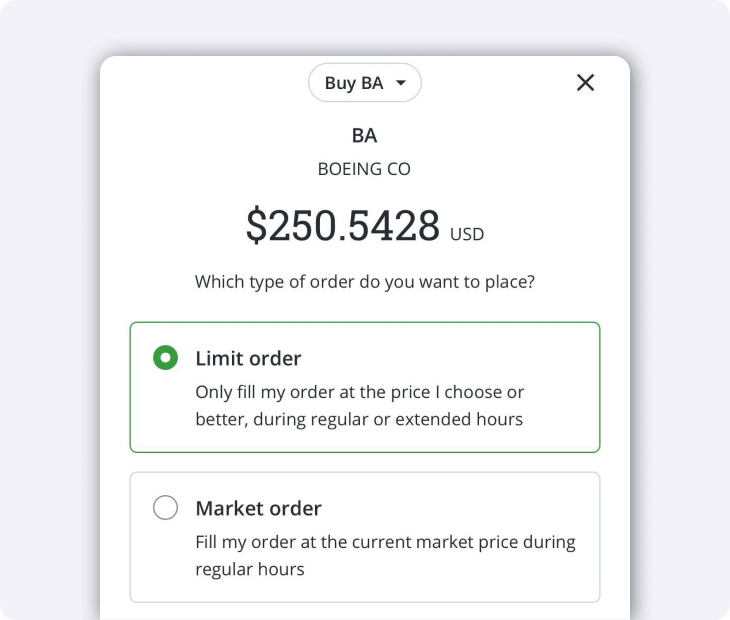
- Select the type of order you would like to use and then Next.
- A limit order lets you set your preferred buy/sell price.
- A market order lets you buy/sell at the current market price.
If you want to change your order, such as switching from a buy to a sell, select the Order bubble located at the top of the screen.
Note: If you’re looking to use advanced order types including trailing stop orders, bracket orders, etc., please use Questrade Edge Mobile.
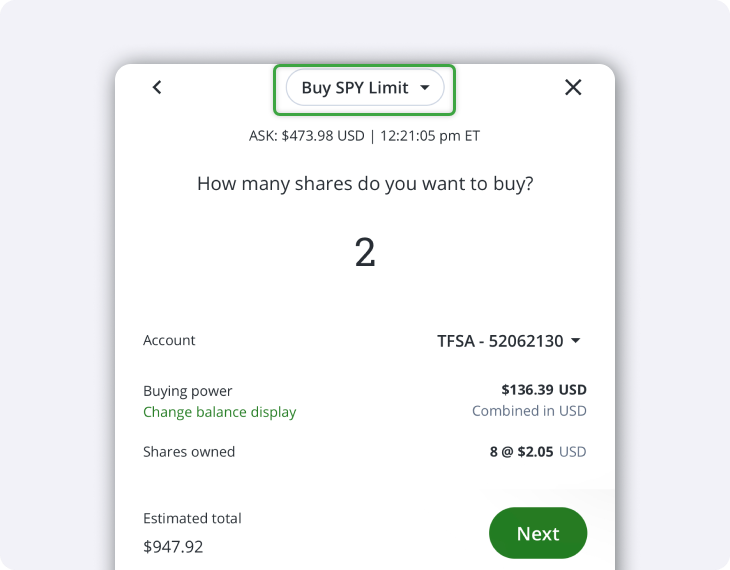
- Enter the number of shares you’d like to buy or sell. The Estimated total reflects the cost of your trade based on the number of shares and the stock/ETF price.
- The Bid or Ask price is displayed at the top, depending on whether you’re buying or selling.
- On this page, you can easily switch which account and order type you want to use for the trade by tapping the arrow or bubble at the top of the screen.
When you are ready, select Next.
- Market orders will take you right to the Review order page.
- For limit orders, you will be asked to set the highest price you want to pay per share before placing your trade on the Review order page.
Remember: Limit orders will execute at your price or better, but will only execute if the market price reaches your limit price before your order expires.
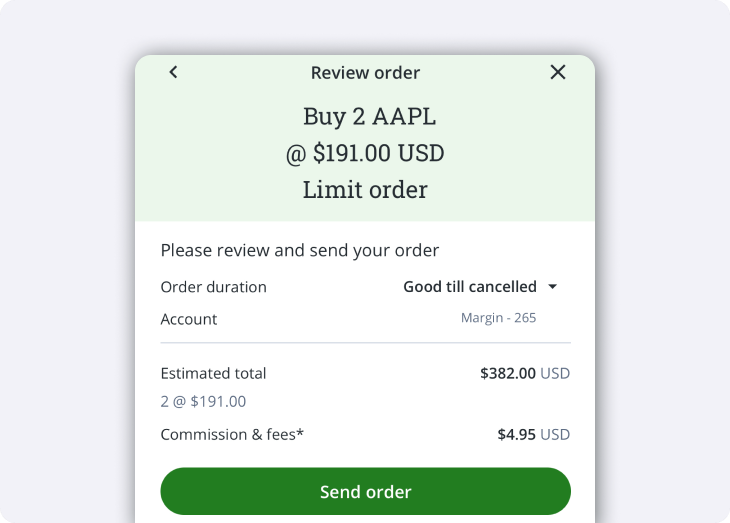
- Last but not least, review your order details, including your order duration on the Review order
page. When you are ready, tap Send order to execute your trade.
- Duration shows what order duration was used for the order (DAY, GTC or other).
- Check this article out for more information about order durations.
After your order has been submitted to the exchange, you’ll see a green confirmation screen. Tap the button at the bottom to view a list of your orders for this symbol over the last 90 days.
Note: You can always modify an existing order that has not been executed yet.
Extended Trading Hours
Take advantage of Pre and Post-Market trading opportunities within the QuestMobile platform.
North American stock markets operate from 9:30 am to 4:00 pm ET, Monday to Friday. However, pre and post-market trading sessions are also available from 7 am ET to 8 pm ET, allowing you to respond to news outside of regular hours.
To trade during extended hours on QuestMobile:
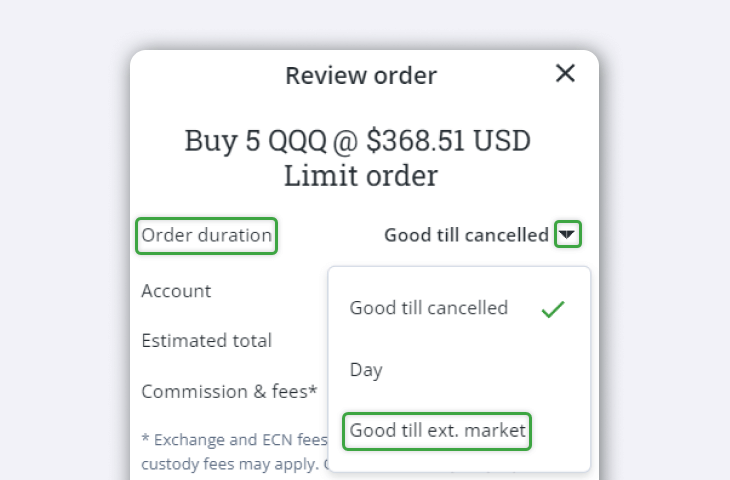
- Select a Limit order for your trade and proceed through until you reach the Review order page.
- Tap the Arrow on the right to change the Order duration to Good till ext. market (GTEM), then tap Send order.
- Order duration determines how long your trade order remains active before it gets filled or expires. If it isn't executed within the set time, it's automatically cancelled.
- The QuestMobile app will notify you of the cancellation.
- Good till ext. market means your trade order remains active for the entire trading day, including regular and extended trading hours.
- Order duration determines how long your trade order remains active before it gets filled or expires. If it isn't executed within the set time, it's automatically cancelled.
Learn more about order types and durations, including how to use the GTEM order duration.
Pre-market trading for Canadian securities is unavailable, and there are only limited options for post-market trading of Canadian stocks and ETFs. Find more information in our article about pre and post market trading.
Note: The information in this blog is for information purposes only and should not be used or construed as financial, investment, or tax advice by any individual. Information obtained from third parties is believed to be reliable, but no representations or warranty, expressed or implied is made by Questrade, Inc., its affiliates or any other person to its accuracy.
Related lessons
Want to dive deeper?
How to open an account
Learn what you need to know when opening a self-directed or Questwealth Portfolios account.
View lessonRead next
Making your first trade
Learn how to make your first trade, read order status, and understand trade executions in our trading platforms.
View lessonExplore
Questrade trading platforms
Discover all of Questrade’s trading platforms and decide which one is best suited for you, and your investment style.
View lesson