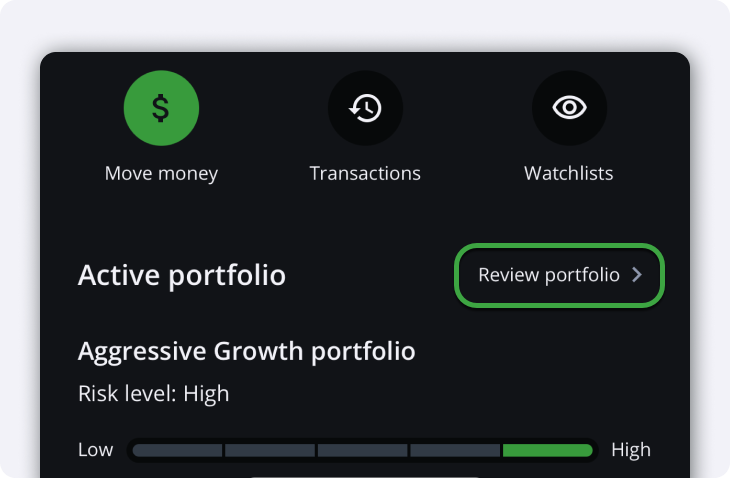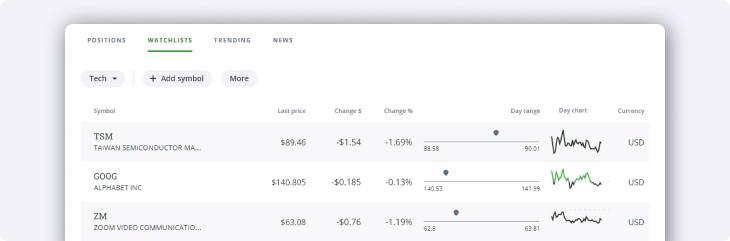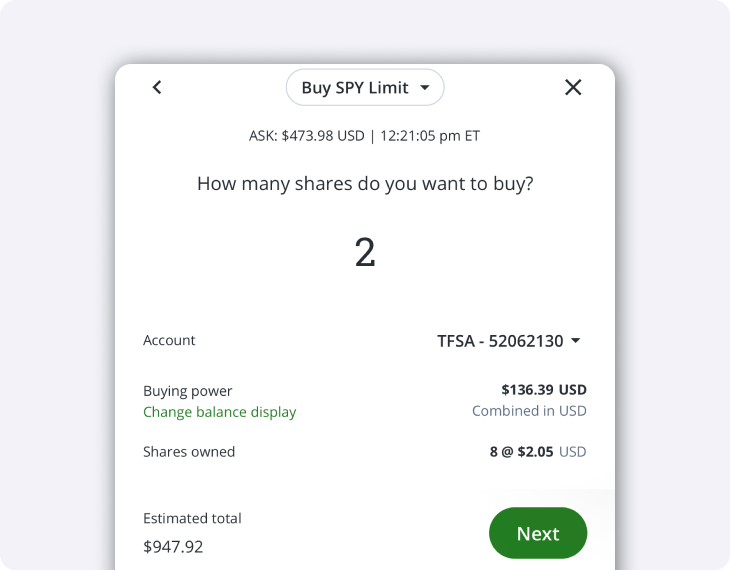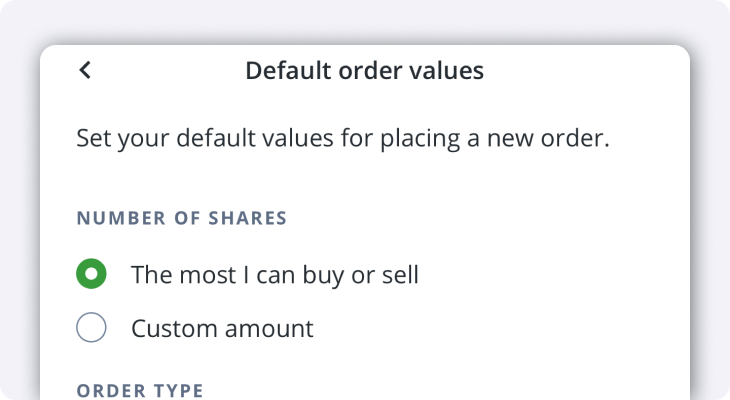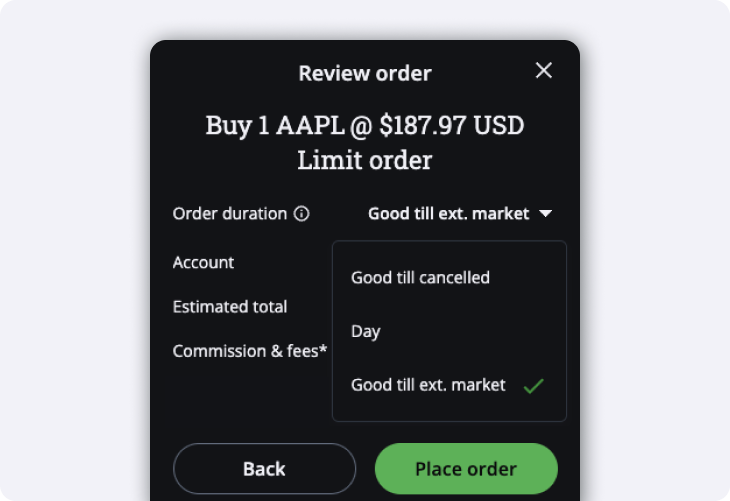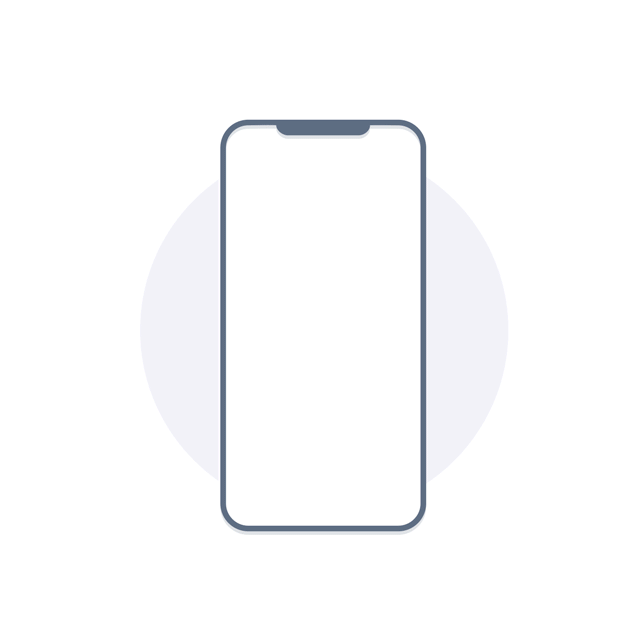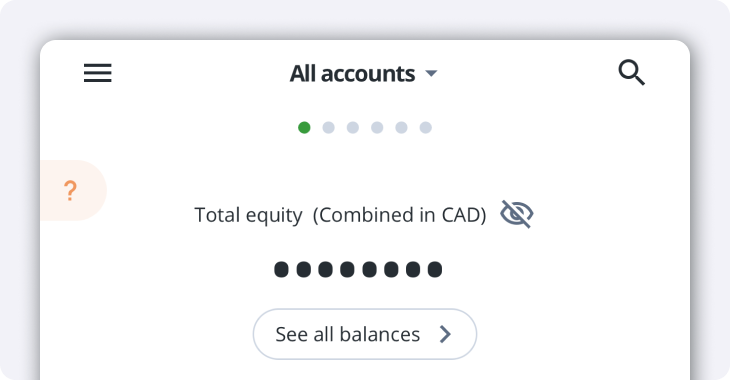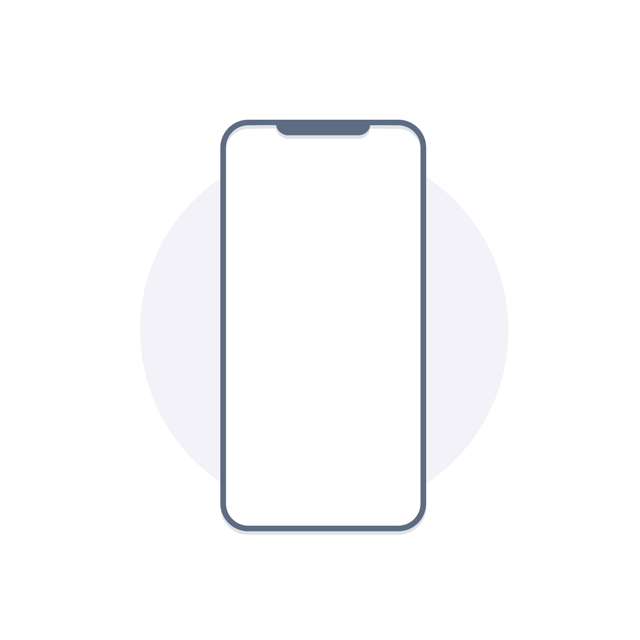Whether you're trading from home or on the move, personalization features enhance your trading experience. Learn how to make these custom settings work for you, and make the Questrade platforms yours.
Home Page preference
The Questrade Trading platform allows for a personalized Home page experience.