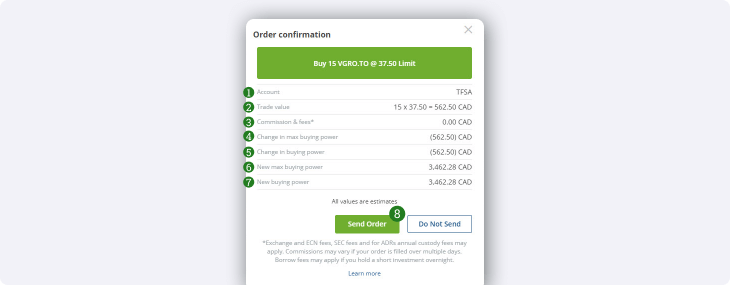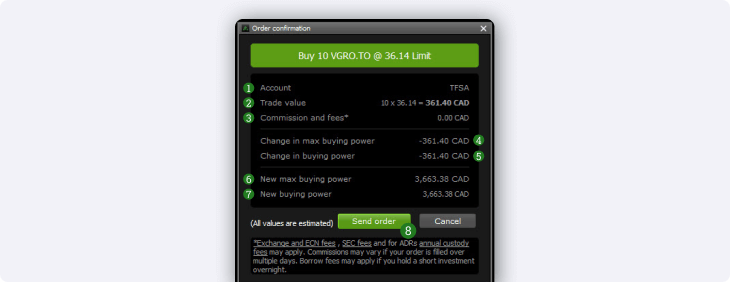When you place a trade with any of our platforms, you are shown an order confirmation pop-up. This page will give you a quick summary of your order so you can review all the details before confirming and sending it to the exchange.
This feature can also be turned off if you don’t need to confirm your trades before sending them. This is quite risky however, as a small typo can lead to significant issues. We recommend leaving the order confirmation on if possible.
- If you wish to turn off order confirmations, click the “Settings” icon at the bottom left of the navigation bar, and click the checkbox next to “Show order confirmations”.
Note: This help article is for the Edge Web and Edge Desktop platforms specifically.
Head to Placing a trade on QuestMobile, Making a trade on Questrade Trading, or How to place an equity trade on Edge Mobile to learn about order confirmation on those platforms.