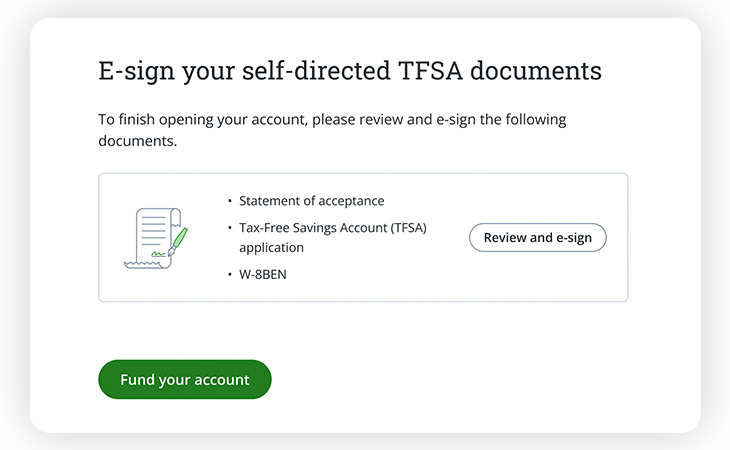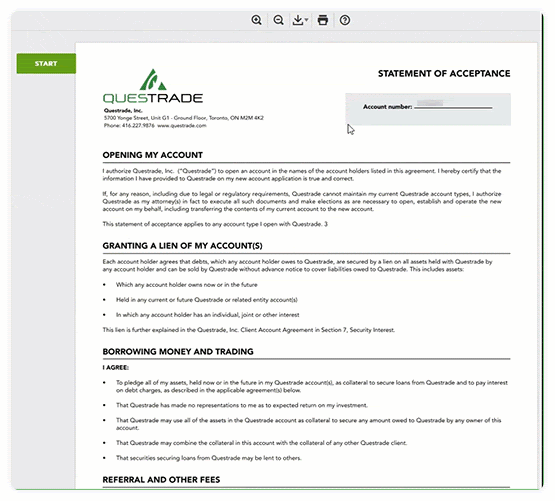Whether you’re an active trader or just starting out, you can take control of your portfolio with a self-directed investing account. Follow these easy steps to get started.
Please note: The information shown in this article may vary slightly from your experience as we work to improve the overall account opening process.